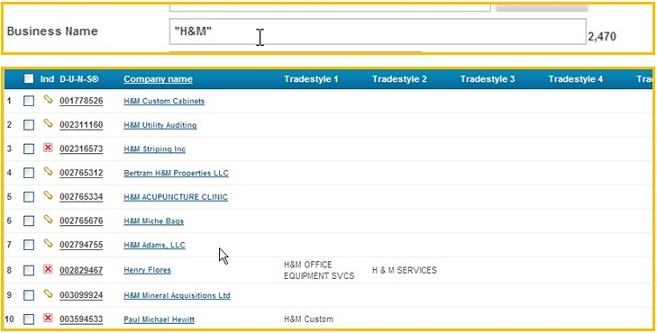Search Syntax
There are a number of symbols that can be used throughout the application to help in the search required, these are as follows:-
< (Less than)
When searching on numerical items, use of the 'less than' symbol will allow you to find companies below the particular threshold you choose. For example employees <50 will provide a list of companies employing less than 50 people.
> (Greater than)
Use of the 'greater than' symbol will allow you to find companies above the particular threshold you choose. For example, employees >50 will provide a list of companies employing more than 50 people.
= (equals to)
Can be used in conjunction with the 'greater than' or ;'less than' symbols, it will then include the amounts in your threshold. For example, Employees >=50 employees will provide a list of companies employing 50 or more people.
.. (Between).
Use of this symbol will give a list of companies that fall within the range you specify. For example year started 1972..1989 will give you a list of those companies falling between those years.
, (Comma)
Use a comma or the word 'or' to separate entries typed in the same field e.g. in the city field 'London, Paris, Frankfurt' in the SIC field '7311, 7319'
NotNot allows you to exclude a single or a number of individual elements. E.g. Typing not Argentina in the country/region field will exclude only this country/region countries/regions from your search
Tip
Not and comma should be combined as follows

" " (Double quotes)
Using double quotes will allow you to produce more accurate searches as in the following cases:
- Using double-quotes around a business name containing one word, the results displayed would be of companies containing the name of the company only without any variation of it within any of the seven columns: business name, tradestyle (1 to 5) and former name. Ex: when searching in double quotes for "Lawson" GRS will be looking for: * "Lawson" * and when searching without double quotes GRS will be looking for *Lawson* (where * signifies a wildcard) which could provide also variations of the names such as Lawson’s/ Lawsons, etc.
- Using double quotes around a business name containing two words, the results displayed should be of all companies containing the words within any of the seven columns: business name, tradestyle (1 to 5) and former name. Ex: when searching on "Lawson Products", GRS looks for all companies containing Lawson AND Products. It is possible to have Lawson in one column and Products in another. Tip: Space within double quotes is replaced with AND; for example "Lawson Products" is set to search for *"Lawson"* AND *"Products"* where * signifies a wildcard.
Searching for Lawson without double-quotes:

GRS returns matches containing the word Lawson in any of the seven fields: business name, tradestyle (1 to 5) and former name.
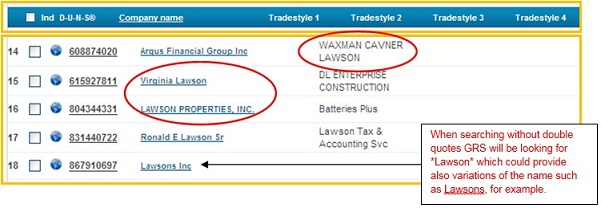
Searching for "Lawson" with double-quotes:

GRS will return matches again containing the word Lawson in any of the seven fields: business name, tradestyle (1 to 5) and former name but this time it will look only for * "Lawson" * (where * signifies a wildcard) and will not include any variations of the word (such as Lawsons, Lawson's, etc.)
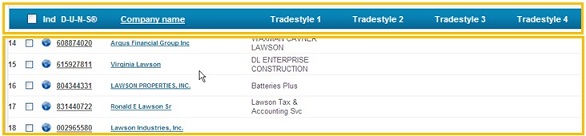
Searching for "Lawson Products" with double-quotes:

GRS will look at all companies containing Lawson AND Products within any of the seven columns: business name, tradestyle (1 to 5) and former name.
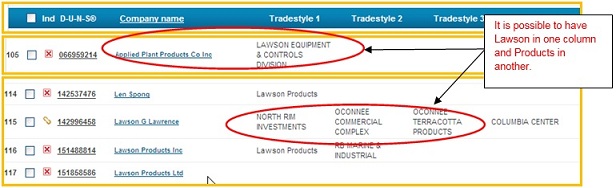
. (DOT)
When searching for a company which contains dot (.) in its name, make sure not to leave any spaces between the letters. Ex: Searching for B.S. Agency – you should enter the business name without any spaces between B. S. and Agency, ex: B.S.Agency. Otherwise, the engine will interpret the spaces as "AND" regardless if you execute the search with or without double quotes.
Searching for B.S.Agency:

GRS will return all exact matches:
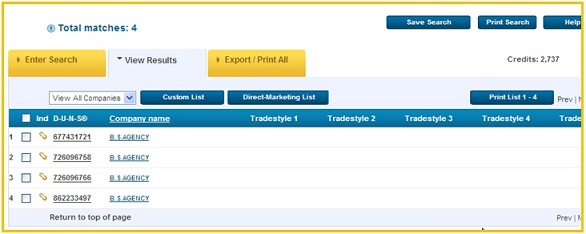
Searching for B. S. Agency - the engine interprets the spaces as "AND"

GRS will return matches of *B*, *S* and *Agency* within any of the seven columns: business name, tradestyle (1 to 5) and former name where * signifies a wildcard.
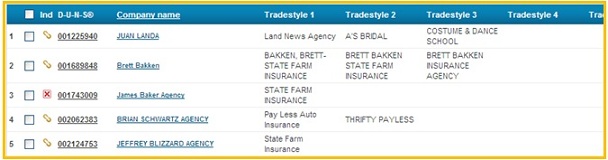
& (Ampersand)
GRS interprets & (ampersand) according to the following rules:
- If there are spaces between the letters/words and the symbol (ex: E & P Excavation), the application will suppress the ampersand and interpret it as AND (Ex: *E* AND *P* AND *Excavation* where * signifies a wildcard) within any of the seven columns: business name, tradestyle (1 to 5) and former name.
- If you use double quotes (" ") and also spaces between the letters/words and the ampersand ( ex: "E & P Excavation"), the application will again suppress the ampersand but will specifically look for each letter/word without any variation of it (ex: looking for *"E"* AND *"P"* AND *"Excavation"* where * signifies a wildcard) within any of the seven columns: business name, tradestyle (1 to 5) and former name.
Searching for E & P Excavation:
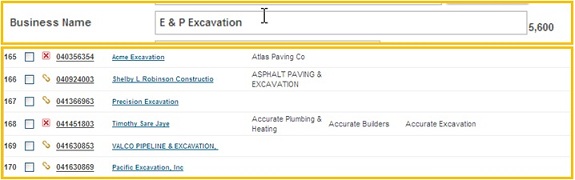
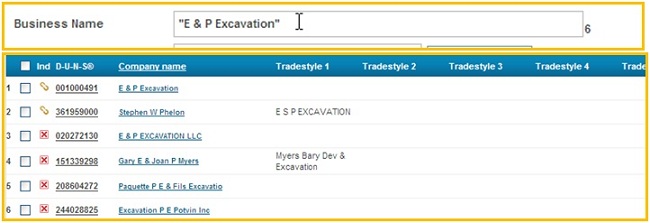
- If when searching within double quotes (" ") you do not leave any spaces between the letters/words and the & (ampersand) symbol, the application will search for results which contain the whole business name within any of the seven columns: business name, tradestyle (1 to 5) and former name (ex: "H&M" will return all *"H&M"* companies where * signifies a wildcard).
Searching for "H&M"