GRS Analysis
GRS Analysis is not included by default in GRS. In order to have access to GRS Analysis, you need to contact your account manager.
With GRS Analysis you can run a distribution count-type analysis of the results obtained from a specific search, by selecting two pre-defined analysis criteria. Based on the GRS Analysis results, you can then refine and review the underlying search outcomes, by selecting one or more result clusters and reviewing selected targets and profiles within the “View Results” tab.
Example:
You run a specific search of your targets resulting in 3887 matches.
You can then go to the ‘Analysis’ tab, select two different criteria from the drop-down menus available and get a 2x2 matrix that will provide an overview and high-level understanding of how those 3887 initial matches are distributed and fall under the different values of the 2 criteria selected.
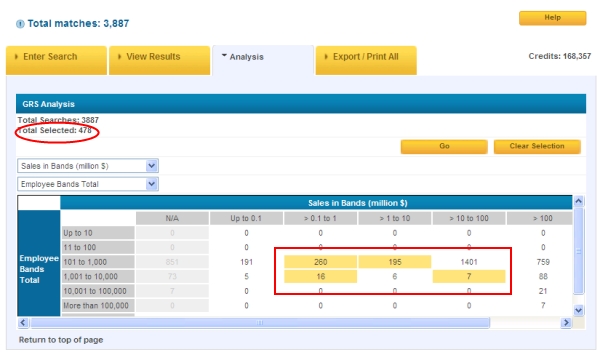
You can refine your initial search base (which resulted in 3887 records) by selecting single or multiple result clusters / rows / columns and immediately verify the new “Total Selected” target base (478 records in this example). By going to the ‘View Results’ tab you will be able to see the 478 selected records, which you will also be able to ‘Export / Print All’ with available standard or custom export formats (See Exporting / PrintAll for more information.
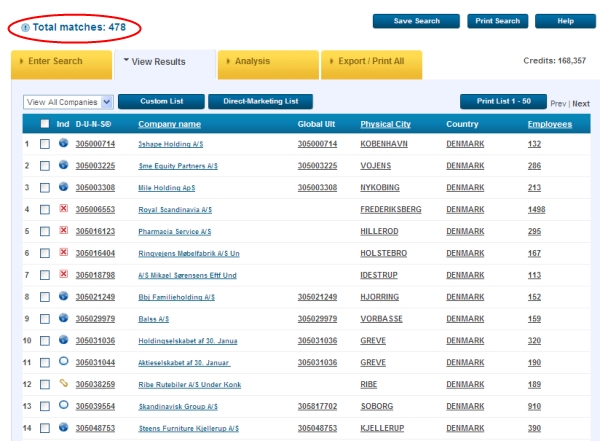
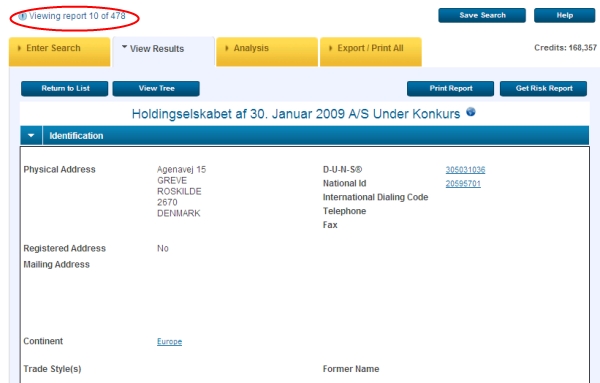
In addition to export/printing the selected records, you can also print or export the performed GRS Analysis-GRID in CSV, XML, HTML, PDF format each followed by the underlying search string (see below example of a “GRS Analysis GRID HTML” export):
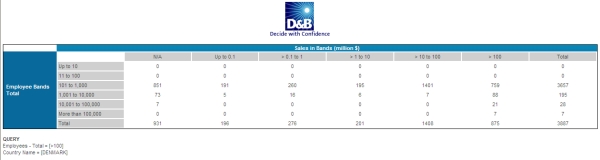
GRS Analysis tips:
1. Limit to the number of crows and columns to be displayed in the GRS Analysis-GRID
The maximum number of rows/columns to be displayed = 20.
For each selected analysis criteria entailing more than 20 but less than 400 result variables/values, ‘GRS Analysis’ will ask you to select up to 20 variables to be displayed (of all the variables available which you would like to include in the analysis)
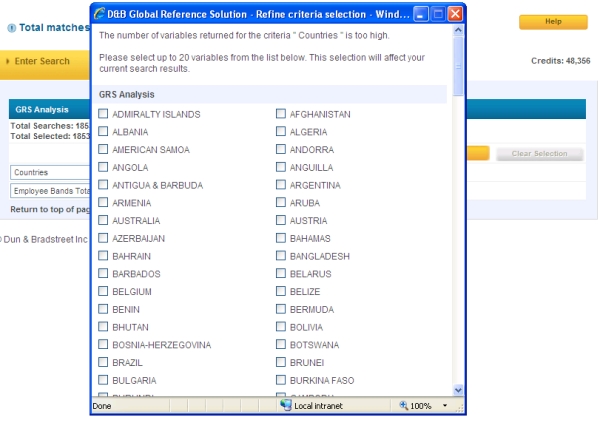
If the selected analysis criteria entail more than 400 variables/values, GRS Analysis will ask you to change your initial search (to be able to select and display the analysis results) or to go back to GRS Analysis in order to select different analysis criteria.
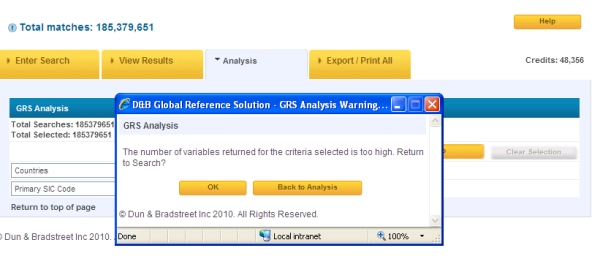
2. Modifying the search base while selecting specific ‘Analysis’ criteria’s
a) Using following Analysis criteria can modify the search base you are analysing, because they can restrict your initial search results by adding additional search restrictions criteria like:
- No. of OOB cases
- No. of Active cases
- No. of Non-marketable cases
- No. of Marketable cases
- No. of Unlinked Businesses
- No. of Linked Businesses
- No. of Foreign Owned Businesses
- No. of Branches only
- No. of Subsidiaries only
- No. of Domestic Ultimates
- No. of Global Ultimates
b) Using following Analysis criteria will modify the search base you are analysing only, if more then 20 result variables are returned for the selected criteria. Then GRS asks you to select up-to a max. of 20 result variables (which directly reduces the search bases to only those result variables you have selected), like:
- Countries/Regions
- Postcode
- City
- Primary SIC Code
- Legal Form
- No. of Family Members